Familiarization with the platform interface Chatbullet.com
⠀
1. Basic navigation
⠀
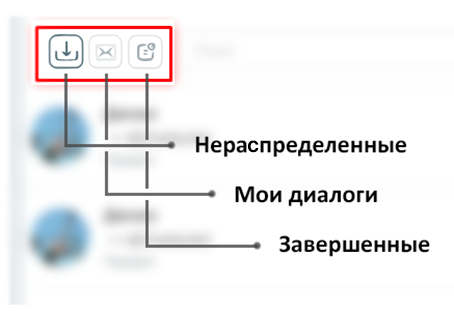
Unallocated - All new dialogs that are received by the company
This folder is visible to all operators, after reading it any operator can take over the dialog and start communicating.
My dialogs - Individual folder of the operator.
Once an operator takes over a dialog, other operators stop seeing it.
When the conversation is finished, the operator can close the dialog and it will go to the "Completed" folder
Completed - history of all completed dialogs
The dialog will stay here until the client writes a new message, when this happens, the dialog will be immediately moved to the "Unallocated" folder and any operator will be able to accept it.
⠀
2. Working with dialog
⠀
2.1 Taking over the dialog
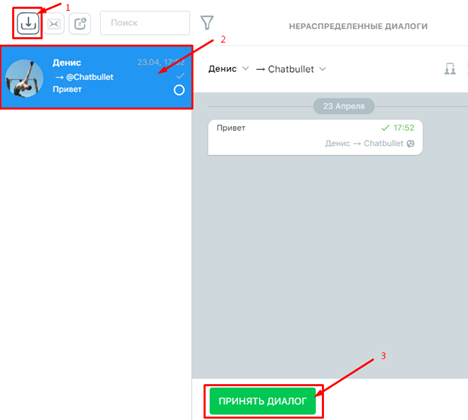
⠀
2.2 Forwarding a dialog to another operator
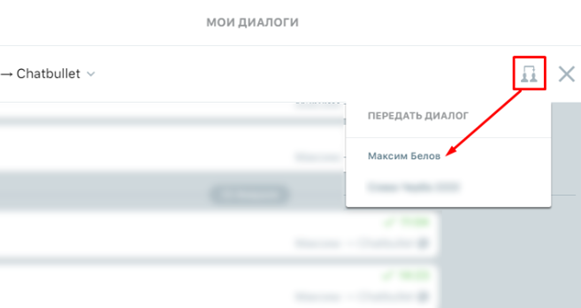
⠀
2.3. Ending the dialog
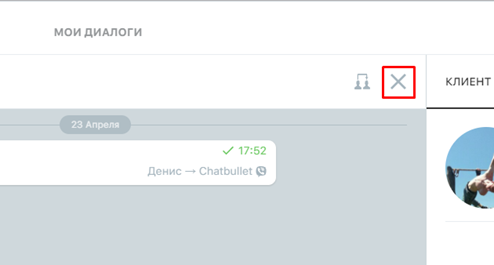
⠀
Important: As long as you have not completed the dialog, messages will only be sent to you.
If you leave your workplace, be sure to end all dialogs!
⠀
2.4. Filling in the client card
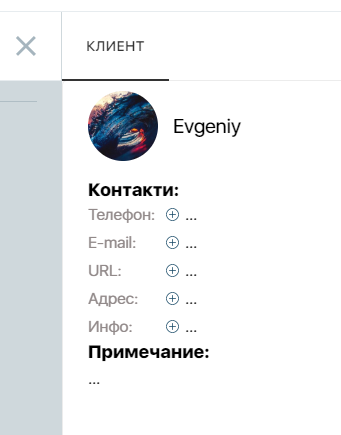
⠀
To add information, simply click on the multi-dot ("...") next to the card item you want to add.
⠀
Example: what a completed customer card looks like, you can add any information you want.
This information will be available to all operators.
⠀
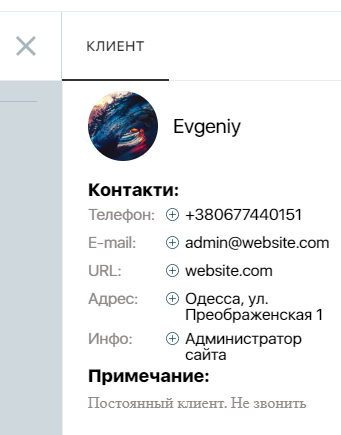
END
⠀
We wish you a pleasant use! :)