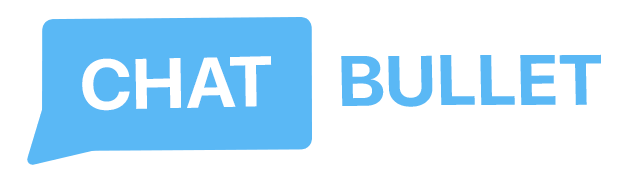Getting started in the Chatbullet interface
Important: Chatbullet interface is not yet adapted for mobile devices. We recommend using only the PC version of our website.
There are several steps you need to follow in order to get started:
1. Register in the system
Use https://live-test.chatbullet.com/signup to do that.
2. Create your own company
You can do this, using the "Control Panel" menu item, which is located in the drop-down menu, in the upper right corner of the screen.
3. Install the widget on the site
Copy the widget code and paste it before the closing </body> tag on each page in your site's code.
The widget has 2 modes of operation:
3.1 Active (when there are employees inside your company at live-test.chatbullet.com/chatbullet)
In this case, the widget uses the "Active Invitation" settings.
The user on the site receives the text you set. You can customize these messages internally, in the "Widget" tab - Widget Editor.
3.2 Offline mode (if all company employees close the web application live-test.chatbullet.com/chatbullet)
In this case, when opening the widget, the user immediately receives a stutter message in response, which informs him that the company's employees are not online at the moment.
3.Don't waste your time
Our widget has a small feature: until you have connected additional communication channels to your company (Viber, Telegram, Facebook), when you click on the widget icon, you are immediately taken inside the chat.
As soon as you add communication channels, an additional menu will appear to choose where exactly the user wants to write to you.
4. Connect additional communication channels
You can connect additional communication channels (Viber, Telegram, Facebook).
On each communication channel, the user can send you: files, message, emoji and stickers.
Copy the widget code and paste it before the closing </body> tag on each page in your site's code.
The widget has 2 modes of operation:
3.1 Active (when there are employees inside your company at live-test.chatbullet.com/chatbullet)
In this case, the widget uses the "Active Invitation" settings.
The user on the site receives the text you set. You can customize these messages internally, in the "Widget" tab - Widget Editor.
3.2 Offline mode (if all company employees close the web application live-test.chatbullet.com/chatbullet)
In this case, when opening the widget, the user immediately receives a stutter message in response, which informs him that the company's employees are not online at the moment.
3.Don't waste your time
Our widget has a small feature: until you have connected additional communication channels to your company (Viber, Telegram, Facebook), when you click on the widget icon, you are immediately taken inside the chat.
As soon as you add communication channels, an additional menu will appear to choose where exactly the user wants to write to you.
4. Connect additional communication channels
You can connect additional communication channels (Viber, Telegram, Facebook).
On each communication channel, the user can send you: files, message, emoji and stickers.
end
We wish you a pleasant use! :)